"Officially Unsupported" features
What's on this page?
Our clients and staff come up with some awesome solutions and workarounds to common (and sometimes not so common!) needs. This page is a place for us to highlight some of these solutions for a wider community.
We'll continue to update with useful workarounds, opensource solutions, and interesting 'lite' integrations so be sure to check back!
What's not on this page?
Any supported feature - everything here is presented "as is" and unsupported. These are cool and interesting community generated solutions, not supported features. We do have some 'fun fact' features that may work depending on the tech you have access to, like how to use FaceTime for check ins but even those are "use at your own risk" features that Support will not be able to troubleshoot with you.
At the moment we are not highlighting vendor integrations here.
This is a growing page and work in progress so if you have a suggestion for something to add send us a Tweet! @EveryActionHQ + @NGPVAN
These features are not supported
Support is not able to help troubleshoot issues that arise from using anything listed here. As a best practice you should not be using unsupported features for mission critical work.
Crediting users who came up with these ideas
We'd like to credit users who sent in ideas or worked with us on developing features. If you would prefer not to be credited just let us know - and if you have something that should be on this page send us a DM on Twitter or email [email protected]!
Adding 1:1 to Google Calendar
Thanks to @CharlesUffelman for bringing this up, and lots of users on Twitter who weighed in with different ways they've handled it. Here are the two most popular ones:
Report Manager Solution
- Head over to either the Event Participant Report or Follow Ups Report (depending on whether you're logging 1:1's as event attendees or scheduled follow up)
- Create a report with the columns needed like time, date, location, etc
- Save that report as a template
- Select Export As, Google Sheets
- Set up and run a Zapier job to create Calendar events from Sheets
Pros: You don't have to manually create Calendar events!
Cons: Because you can't schedule Report Manager exports to Google Sheets you'll still have to click the "Export to Sheets" button and run the the Zapier job on a daily or weekly basis. Assuming you saved the report template in Step 3 this shouldn't take too much time though.
Ticketed Events Solution
Using the Event Tracking feature of a Ticketed Event you're able to generate a Google Sheet that updates with new participants every 30 minutes.
- Go to Event List and select Ticketed Event
- Open Event Tracking from the right side column
- Select "Generate an Event Tracking Google Sheet"
- Set up and run a Zapier job to create Calendar events from Sheets
Pros: You don't have to manually create Calendar events or update this manually!
Cons: Most organizations aren't using Ticketed Events from tracking 1:1 so the use case is pretty limited.
EveryAction / NGP VAN swag
Unfortunately, we don't have real world swag to share right now but stay tuned once our offices re open! Luckily though we've got some fans who have an in with Tom Nook and the crew from Animal Crossing: New Horizon.

Animal Crossing: New Horizons swag
Use VAN in dark mode
Julia and Kian asked if we could give them an option to use "dark mode" for VAN. MiniVAN on smartphones supports dark mode by default but the web app CRM does not. Here are two different ways that you can use VAN in dark mode:
Browser extension
Dark Reader is a free, open source, browser extension available on both Google Chrome and Firefox.
After it's installed login to VAN with your ActionID like normal. Then open Dark Reader and click on the current site toggle in the top left corner (circled in yellow below). You can also go under Site List and add domains that will default to dark mode.
Toggle dark mode on/off using the Dark Reader browser extension.
Chrome feature flag
Google Chrome currently has an experimental feature for dark mode. To turn this on go to "chrome://flags/#enable-force-dark" and change the drop down from Default to Enabled. This is still an experimental feature and there isn't a way to limit which sites dark mode is on for (it's all or none) but this could be useful if you're an avid dark mode fan!
How to FaceTime contacts
@shelbfish024 asked if we could build a way to let her easily FaceTime volunteers. Luckily, that's something we can do! Just make sure you log your FaceTime calls just like you would any other call when you're done.
From your iPhone
When using OpenVPB or have VAN open on your phone's browser, just click and hold a contact's phone number and options will come up that allow you to FaceTime the contact.
From your Laptop
Assuming you're on a laptop that supports FaceTime click on the blue phone number from the "Overviews" tab or OpenVPB to start a call. If this isn't working you may have to change how your browser handles "tel: URL" by default.
Examples
FaceTime from iPhone
FaceTime from Laptop
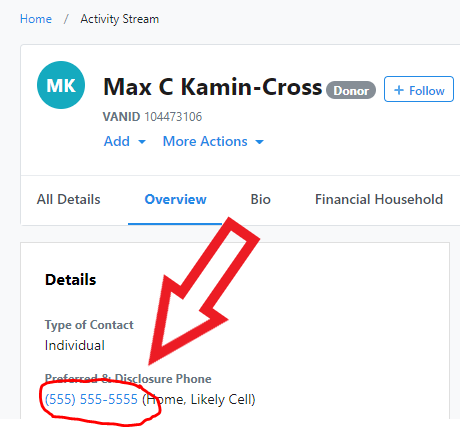
Taking your phone bank to the next level
Phone banks are incredibly effective, especially considering their fairly low cost. While in person canvassing is still shown to be the most effective option, in a pandemic this isn't possible. So phone banking it is! Here are some cool ways to bring your phone bank game to the next level.
VPB Connect
Ed note: this is the only paid feature on the page... but it's really cool... so going to include it.
VPB Connect seamlessly turns OpenVPB's free system into a manual dialer. Volunteers click a button and are connected; can't get more efficient than that! Note: the dial tone you hear at 1:27 of that video is turned off now.
We also built in scalable, high volume spam prevention, mechanisms by default. This means that VPB Connect rotates outbound numbers 5-10x more often than other VOIP systems do, to ensure you don't get marked as spam. All numbers are automatically routed for callbacks too, so volunteers can leave voicemails sayings things like "if you're having trouble voting on election day just call this number back and we'll be here to answer any questions."
For extra high volumes or orgs calling into universes with a typically low connection rate (especially majority cellphone lists!) there's also a premium commercial numbers feature that allows us to tell carriers what should appear on caller ID for both cellphones and landlines instead of "Unknown number" or the default display. By plugging directly into the major carriers' networks we're able to propagate a change to this display on most phone lines in less than 15 minutes.
Know Before You Call training video
Our friends at Swing Left Academy made a great video to give tips and tricks for new phone bankers. Check out Know Before You Call: Virtual Phone Banking on YouTube here!
Interactive goal thermometer
Amanda and Emma from Ed Markey's campaign made an interactive thermometer for virtual phone bank parties. Emma also predicted VPB Connect a full three weeks before it was live, so extra points?
Phone Bank Goal Thermometer on Google Sheets to help improve the experiences of volunteers while meeting collective goals in a virtual phone bank. Note: this is entirely to motivate volunteers, it does not track data (you still need to click the responses in OpenVPB).
See the FAQ here and make a copy of the Google Sheet here. Did you customize this tool or build another cool way to motivate volunteers during virtual phone banks? We want to know! Tweet us @NGPVAN or send an email to [email protected].
TurboVPB
Evan built TurboVPB for Sunrise Movement with a similar approach as VPB Connect, but instead of centralizing calls through a single system it leverages your existing cellphone number. This way you can set up a more efficient phone bank without incurring any added costs. TurboVPB also supports sending follow up text messages and lets the user set two different default SMS options.
To set this up just download the Firefox/Chrome extension, go to an OpenVPB page, and scan the QR code on your cellphone. This will open up a web browser page on your phone that will sync with the number on your computer and let you call contacts right off your cellphone!
The code is open sourced on GitHub here.
Note: this uses your volunteer's cellphone numbers, please be aware that voters could call or text back. You can also call with the Google Voice app (or another VOIP system) as long as you download and set up that number before hand.
Updated over 3 years ago
